HP Laptop Stuck on Loading Screen? Don’t Panic, Get It Back on Track! Seeing your HP laptop frozen on the loading screen can be a frustrating experience. It’s like hitting a roadblock right at the starting line. But before you throw in the towel, take a deep breath and know that this issue can often be fixed.
Table of Contents
Possible Culprits
There are several potential culprits behind a stuck HP laptop:
Software glitches: Corrupted files, incompatible drivers, or recent updates can wreak havoc on the boot process.
Hardware woes: Faulty RAM, malfunctioning hard drives, or overheating issues can also cause freezing.
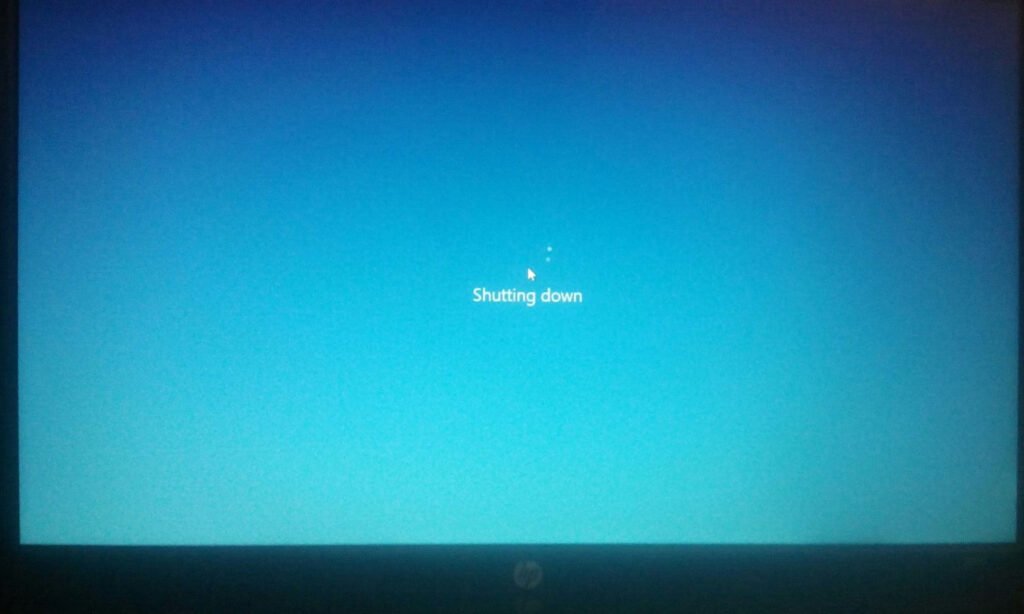
External factors: Peripherals like printers or connected drives can sometimes interfere with booting.
Troubleshooting Tips:
Before diving into advanced solutions, try these simple steps:
Forced Restart: Hold down the power button for 10-15 seconds to perform a hard reset. Then, try powering on again.
Disconnect Peripherals: Unplug any external devices like printers, USB drives, or external monitors.
Remove Battery (if possible): Some HP laptops allow battery removal. Take it out while unplugged, hold down the power button for 30 seconds, then reinsert the battery and power on.
Advanced Solutions:
If the basic steps don’t work, it’s time to get technical:
Safe Mode: Booting into Safe Mode bypasses unnecessary drivers and programs, potentially allowing you to troubleshoot further. You can access Safe Mode by repeatedly pressing F8 or F11 during startup.

Startup Repair: Windows has a built-in repair tool that can scan and fix system issues. To access it, go to Advanced Startup options through the Windows Recovery Environment (accessible by forcing restarts three times).
System Restore: If you have a system restore point saved, you can revert your system to a previous stable state. Again, this can be accessed through the Windows Recovery Environment.
Hardware Diagnostics: HP laptops come with built-in diagnostics tools that can check for hardware problems. Access them by pressing F2 or Esc during startup.
Last Resort:
If all else fails, consider:
Reinstalling Windows: This is a nuclear option, wiping everything clean and installing Windows from scratch. Make sure to back up any important data before attempting this.
Seeking professional help: If you’re not comfortable tinkering with your laptop, taking it to a qualified technician is the safest option.
Additional Tips:
Keep your drivers updated. Outdated drivers can cause glitches and boot issues.
Install antivirus and anti-malware software. Malware can corrupt system files and disrupt booting.
Back up your data regularly. This will save you from data loss if you need to perform a factory reset.
Remember: Getting your HP laptop unstuck from the loading screen might require some patience and troubleshooting. Start with the simplest solutions and work your way up until you find the fix that works for you. And never hesitate to seek professional help if needed.
Share your experience:
Have you ever encountered an HP laptop stuck on the loading screen? What solution worked for you? Share your tips and stories in the comments below!
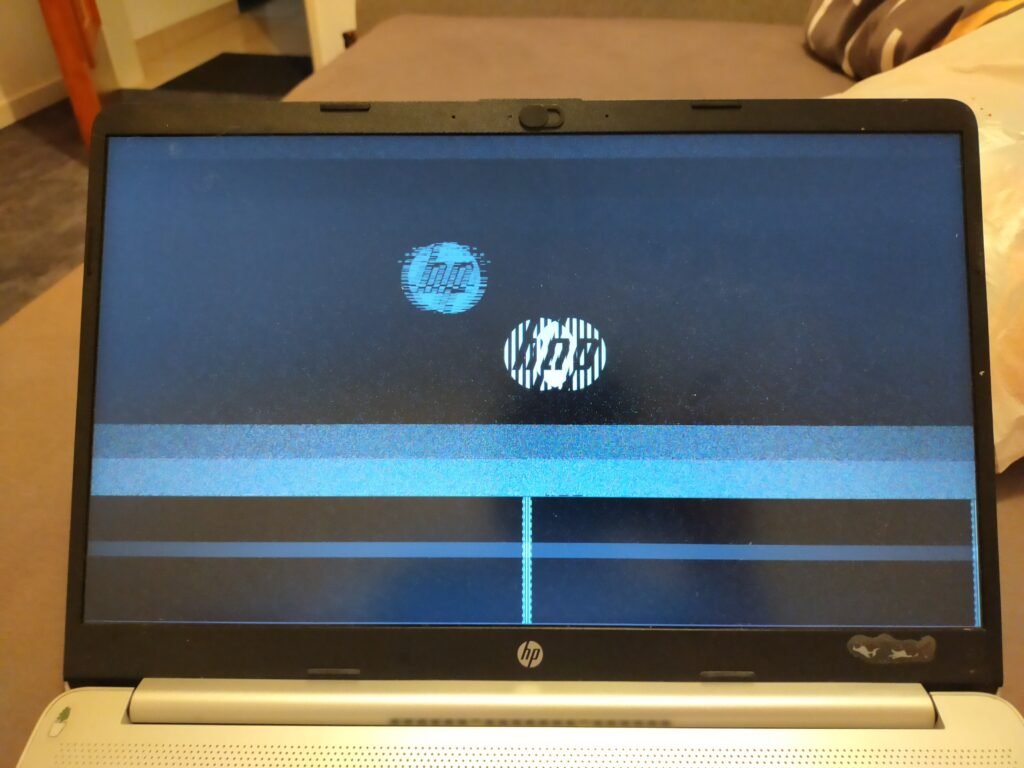
Please note: This article is for informational purposes only and may not apply to all HP laptop models. Always refer to your HP laptop’s user manual or contact HP support for specific troubleshooting instructions.
FAQ About HP Laptop Stuck on Loading Screen
What are the different stages of the loading screen and where might my laptop be stuck?
The HP loading screen usually displays the HP logo and a spinning circle. Your laptop could be stuck at various points, such as:
Black screen: No logo or circle appears. This could indicate hardware issues.
HP logo freezes: The logo appears but doesn’t progress. This suggests software glitches or driver problems.
Spinning circle freezes: The circle spins for an unusually long time or stops spinning altogether. This might point to system file corruption or slow hard drive performance.
I tried a hard reset, but it didn’t work. What should I do next?
If a hard reset doesn’t fix the problem, try:
Disconnecting peripherals: Unplug all external devices and try booting again.
Booting in Safe Mode: This allows basic functionalities to load, potentially isolating the issue.
Running system diagnostics: HP laptops have built-in tools to check for hardware issues.
I’m not comfortable working on my laptop internally. Are there any software solutions?
Yes, several software solutions could help:
Startup Repair: Windows has a built-in tool that scans and fixes boot-related problems.
System Restore: If you have a restore point saved, you can revert your system to a previous stable state.
Driver updates: Update outdated drivers, especially graphics and chipset drivers.
How can I prevent my HP laptop from getting stuck on the loading screen in the future?
To prevent future occurrences:
Keep your Windows and drivers updated.
Install antivirus and anti-malware software.
Avoid installing unnecessary software.
